How to enable 5GHz on your wifi router

I mentioned in my videoconferencing guide that 5 GHz bands on wifi are vastly better than 2.4 GHz bands. Here's a list of common routers and where the setting is located.
Asus
Left pane: General → Network Map Under System Status, choose 2.4GHz or 5GHz tab and enter "Network Name (SSID)"
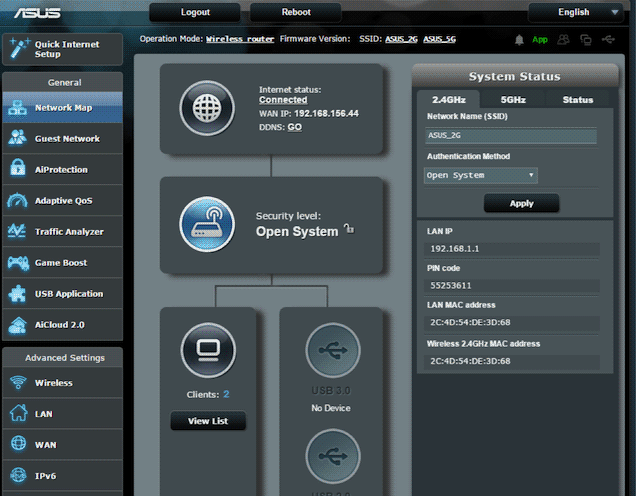
D-Link
Settings → Wireless Rename either 2.4 GHz or 5 GHz SSID
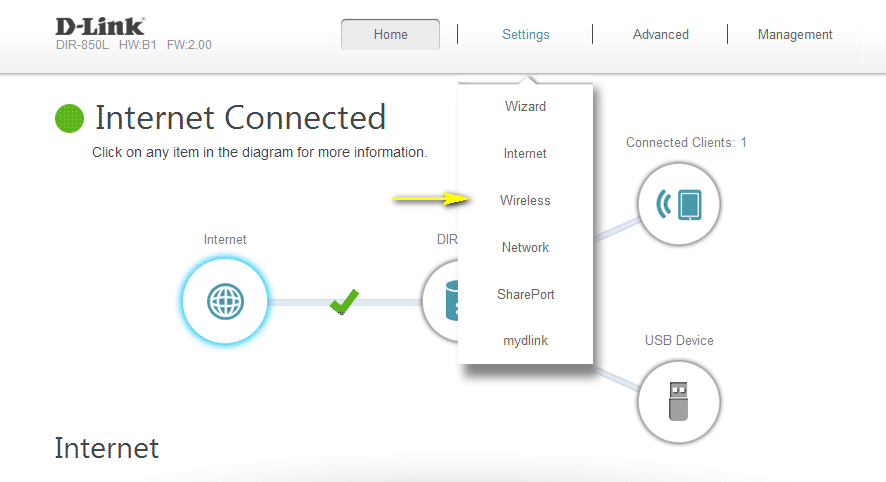
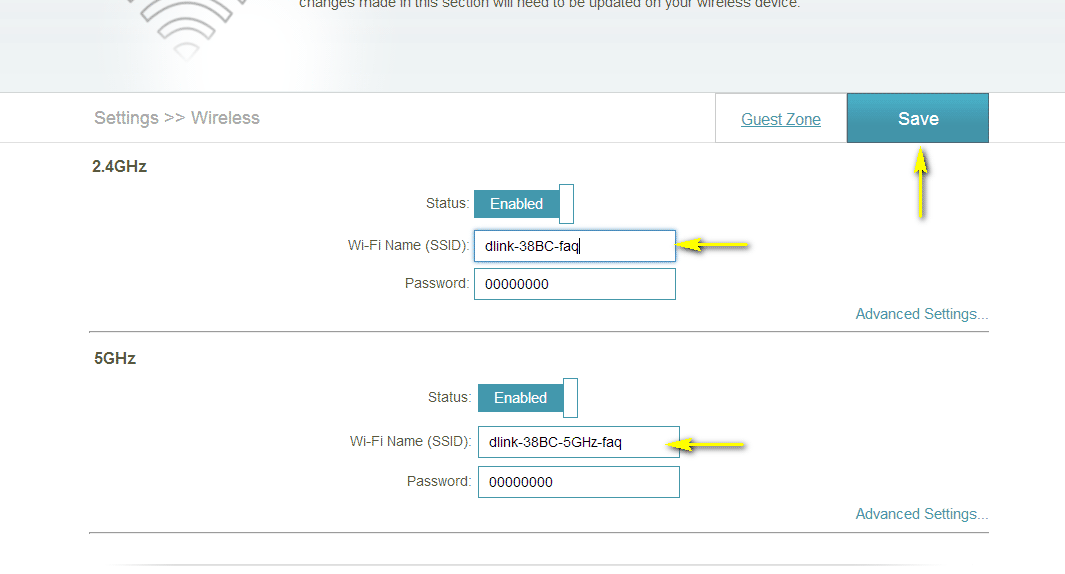
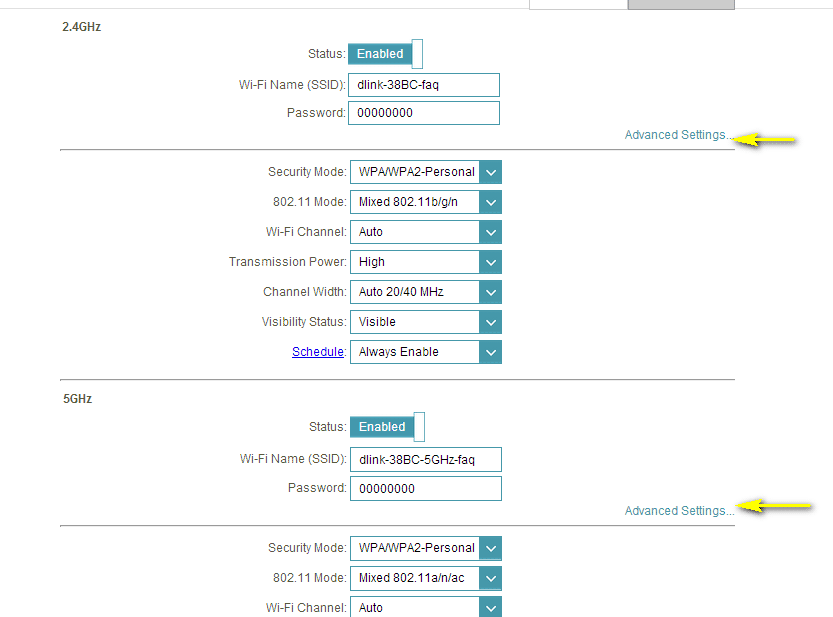
Eero
Can't do separate SSIDs! Not recommended.
Linksys
Wireless tab → select Manual → Basic Wireless Settings → 5 GHz Wireless Settings
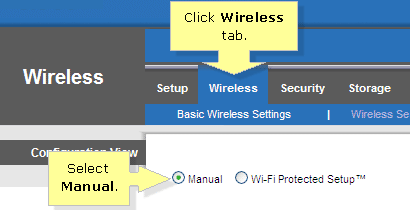
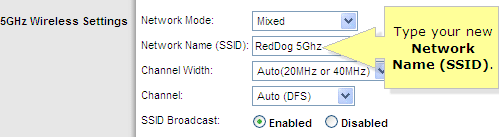
Linksys Velop (mesh)
Router Settings → Wi-Fi Settings → Show more This will display both 2.4 and 5 GHz options
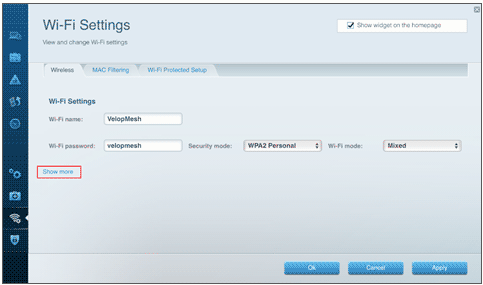
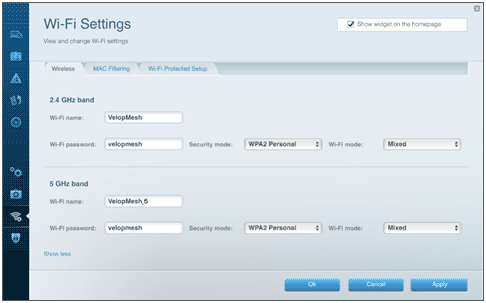
TP-Link (Blue GUI)
Wireless → Wireless Settings → Advanced Top right: click either 2.4GHz or 5GHz and change SSID name
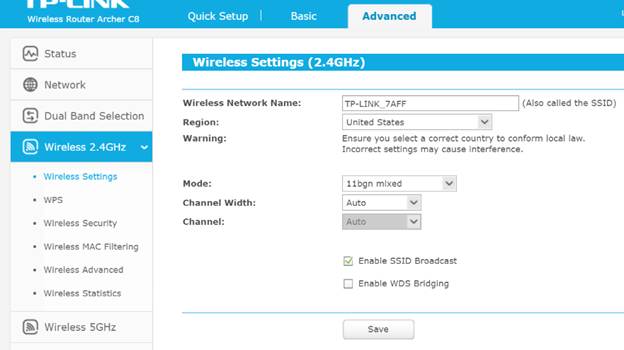
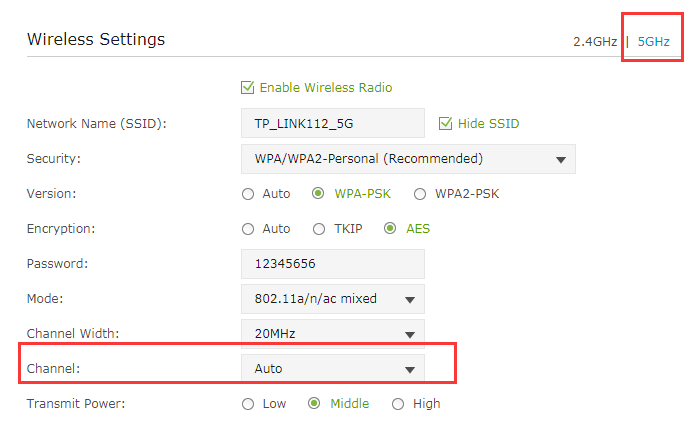
TP-Link (Green GUI)
Dual Band Selection → Ensure "Concurrently with 2.4 GHz and 5 GHz" is selected On left bar, go into either "Wireless 2.4GHz" or "Wireless 5GHz" and change SSID name
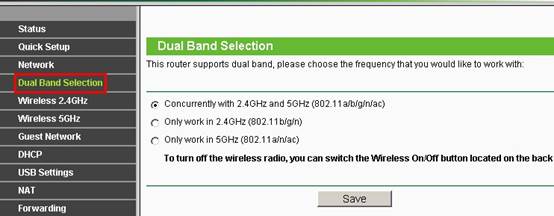
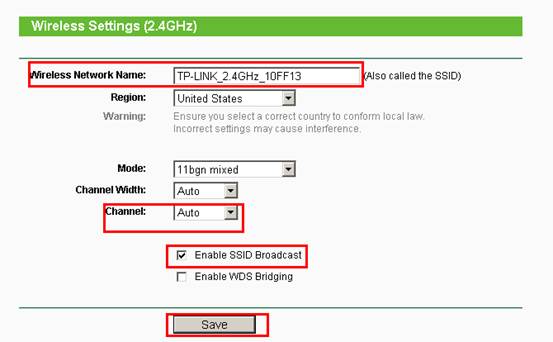
TP-Link (Turquoise GUI)
Advanced → Wireless → Wireless Settings Top right: click either 2.4GHz or 5GHz and change SSID name

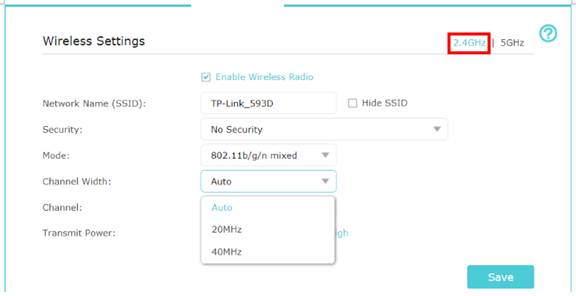
Ubiquiti Unifi
Click Devices → choose Access Point(s) → Config (gear icon) RADIOS → ensure Radio 5G is enabled WLANS → click pencil icon to override SSID name (I override my 2.4 GHz network since I consider 5 GHz my main SSID)
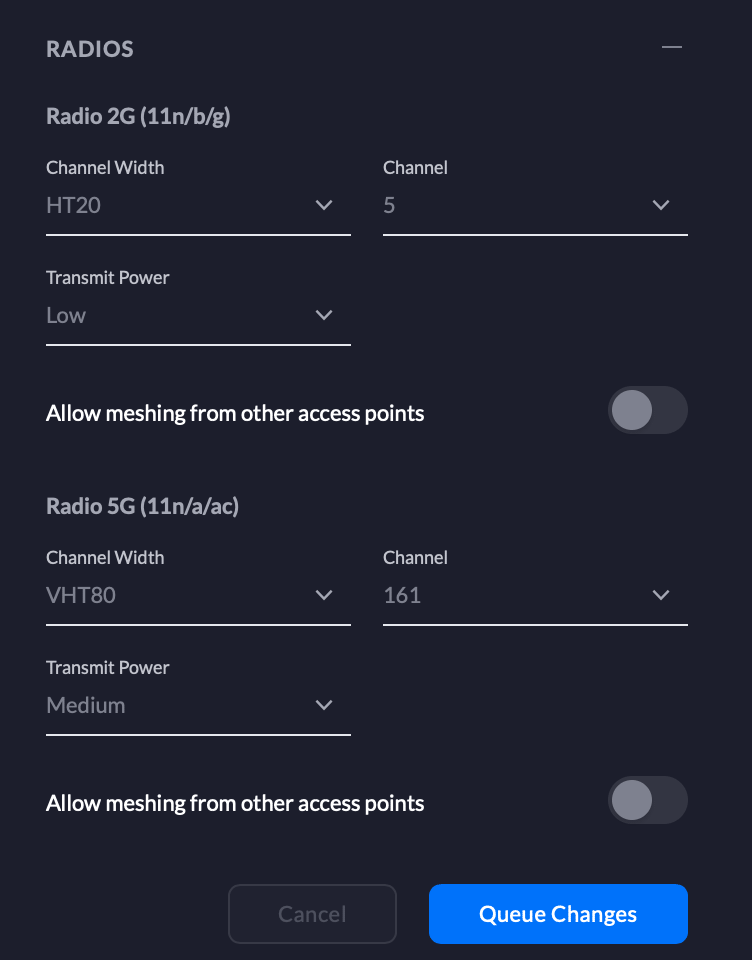
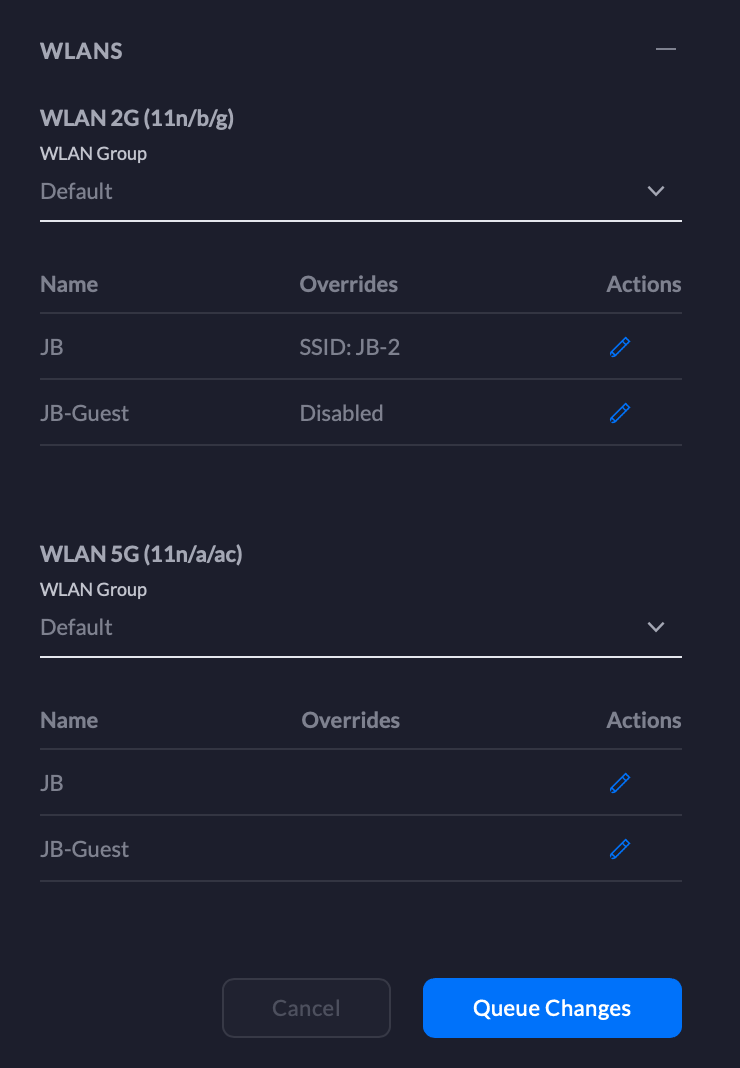
For more content like this, follow me on Twitter or add this blog to your RSS feed.
